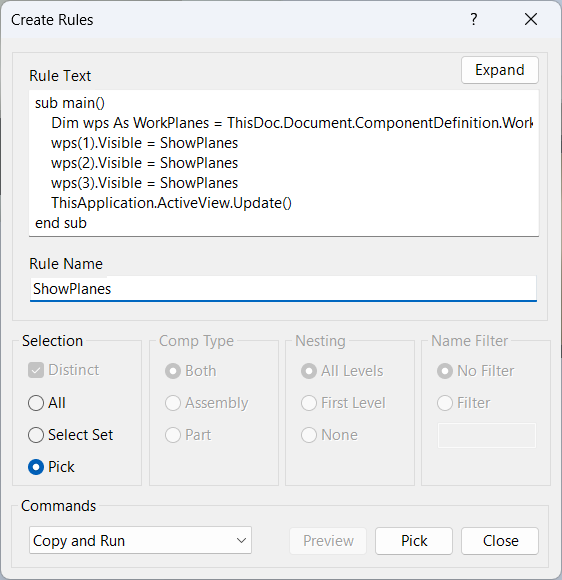Create Rules
Overview
Create Rules is a flexible and powerful command for automating design logic in Inventor assemblies. It enables users to define new iLogic rules and apply them to selected components, streamlining repetitive tasks, enforcing design standards, and enabling advanced automation.
With Create Rules, you can specify the rule name and rule text directly in the dialog. This ensures that the rule conforms to Inventor's syntax and conventions, and allows you to quickly deploy new logic across multiple components. The command supports several actions, including copying the rule to components, running the rule immediately, or both. This versatility makes it ideal for batch rule deployment, rapid prototyping, and maintaining consistency across large assemblies.
Advanced filtering options allow you to target only the components you need, making it easy to manage complex assemblies and avoid unnecessary changes. The dialog provides a clear interface for rule creation and management, helping users avoid errors and maintain robust automation workflows.
Create Rules is essential for users who want to leverage the full power of iLogic automation, reduce manual effort, and ensure robust, error-free design workflows in complex projects. By centralizing rule creation and deployment, it helps teams maintain best practices and accelerate design iteration.
How It Works
- Open the Create Rules dialog from the Configure panel.
- Enter the rule name and rule text, ensuring it follows Inventor's iLogic syntax.
- Select the components in the assembly to which the rule should be applied.
- Choose the desired command: Copy, Run, or Copy and Run.
- Apply advanced filtering to target specific components as needed.
- Click OK to process the rule on the selected components.
Usage Instructions
- Launch the Create Rules command from the Configure panel.
- Type the rule name and rule text in the dialog box.
- Select the components to process, using filtering options if necessary.
- Choose whether to copy, run, or copy and run the rule.
- Click OK to execute the command.
Troubleshooting
- If the rule does not run, verify the rule text for syntax errors.
- Ensure the rule name is unique and does not conflict with existing rules.
- Check that the selected components are valid targets for the rule.
- Use Filtered Select to refine your component selection.
Examples
- Batch apply a visibility rule: Create a rule to toggle visibility of work planes and copy it to all components in the assembly.
- Automate parameter updates: Write a rule to update a custom parameter and run it on selected components.
- Enforce design standards: Deploy a rule that checks for required iProperties and applies it to all new components.
Dialog Box Input
Rule Name
Enter a unique name for the new rule.
Rule Text
Type the iLogic rule code to be applied. Ensure it follows Inventor's syntax.
Command
Choose Copy, Run, or Copy and Run to determine how the rule is processed.
Component Selection
Select components to process. Use filtering options as described in Filtered Select.